The MIDI Input patch is one of the more complex patches. It has no inputs and all of the settings are done using the inspector. It has one standard output, status, which is 1 if you are connected to the device and 0 if not.
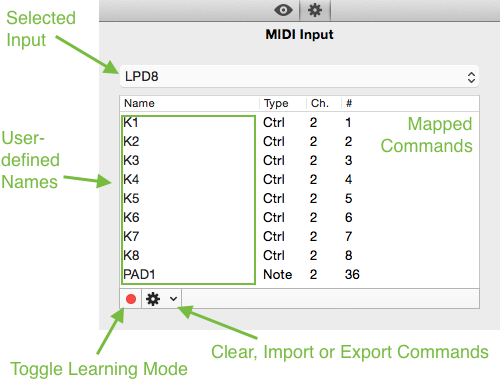
The drop down with the label “LPD8” is for selecting your input, it is possible that there is the same name multiple times, due to some devices having multiple inputs. The table gives you an overview over your commands with the name column being editable and the type,channel and number columns not editable. Using the red dot (Toggle Learning Mode) you can map new commands. Using the gear-button (action button) you can clear, import or export your mapping.
Learning new Commands
- Make sure you are connected to you MIDI Input
- Toggle the Learning Mode by clicking the small red dot
- Use one key/control on your MIDI Device
- The command shows up in the list and you can enter a name for it
- Continue step 3 and 4 until you have all your wanted commands in the list
- Toggle the Learning Mode
- Notes are now mapped as ON/OFF values (0 and 1)
Controls as a value between 0 and 127 - If you want to reuse this mapping you can export it
Import and Export
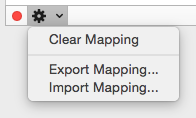
You can export your mapping to a comma-seperated values file and import it in other projects. The file format is quite simple and you can make mappings without Apricum, using a Spreadsheet Application or simple Text Editor. The format:
Type (C for Control, N for Note), Channel, Number (Note/Control#),Name
for example:
C,0,5,Slider #5
C,0,6,Slider #6
N,0,2,Button C
Outputs
- Status (Number,Bool)
- MIDI Inputs with your name (Number,Bool or Integer(0-127))